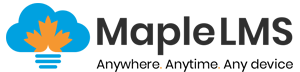Content Authoring Tools
Create a wide variety of content as our content authoring tools support different content types as well as content authoring tools and standards.
Interactive Content Authoring Tool
Engaged and Motivated Learning!
Create interactive content using smart content authoring tools. Audio, video, PDF, and presentations are created for an engaging learning experience. Use templates, styles, and customization options to create interactive course content, such as quizzes, simulations, gamified content, multimedia presentations, and more!
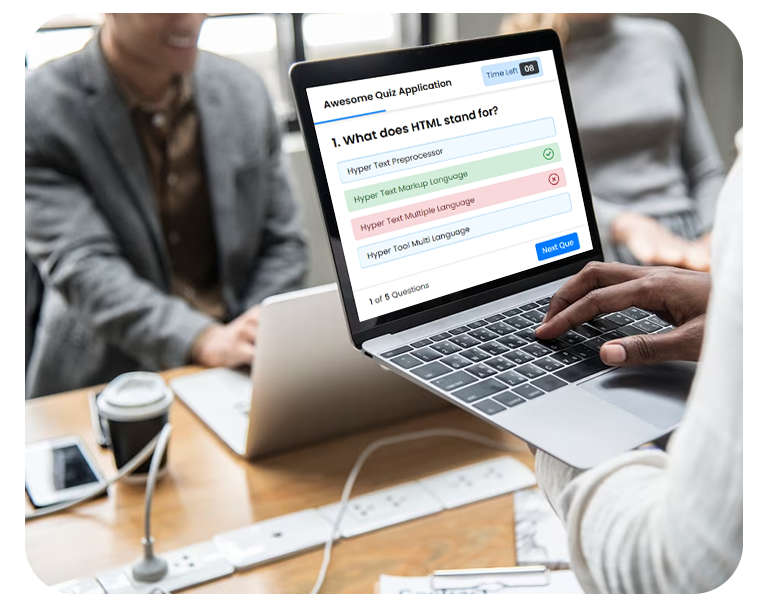
Choose a Content Type
Create Content
Preview Content
Publish Content
Analyze Results

xAPI and SCORM Compliance
Track as they Learn!
Create interactive and shareable content using xAPI, AICC, or SCORM-compliant training and course content within the LMS. It makes the courses trackable and shareable across learning platforms. It makes reporting learning data easier and drives actionable insights.
xAPI Compliance
SCORM Compliance
LMS Integration
Reporting
H5P/iLearn Content Editor
Intuitive & Interactive Content!
Enable your instructional designers to create interactive content with assessments. With the H5P content editor, they can create, edit, and preview the course content right within the LMS. The H5P editor is already integrated with the LMS and supports LTI integration to enable seamless course creation using multiple interactive content formats.
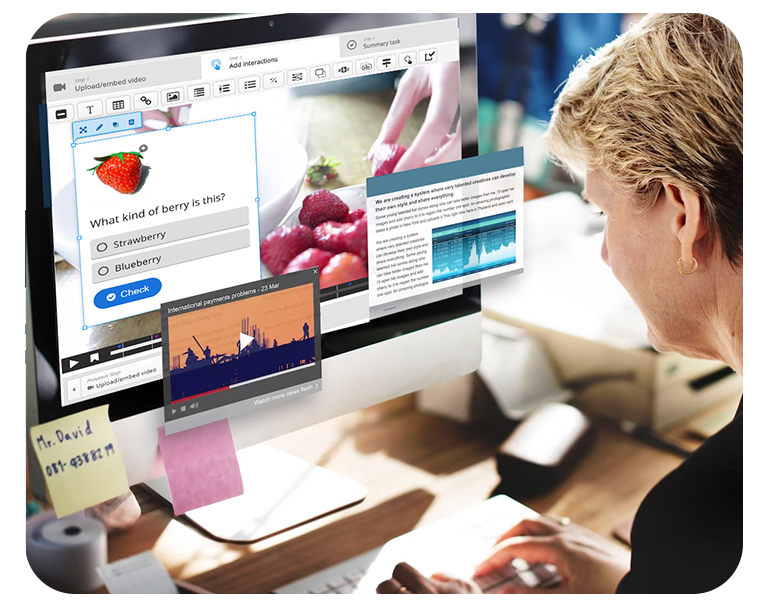
Select Content Type
Customize Content
Preview Content
Publish Content
Analyze and Report Results
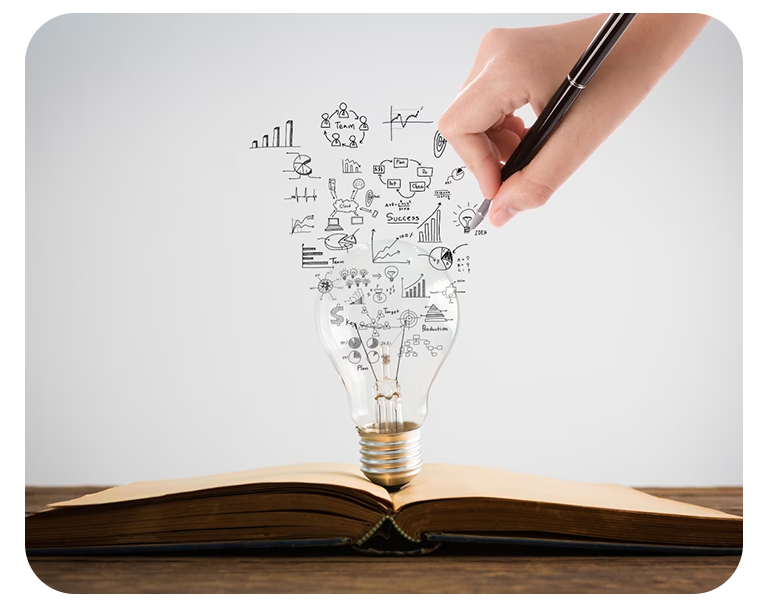
Wiki
Collaborate and Create!
Use Wiki to create and edit content collaboratively within your LMS and share knowledge. Edit the training content in real-time and manage version control, to enable learners to collaborate and work together on group projects and assignments. Instructors or administrators monitor changes and assess learners’ contributions, providing feedback and support as needed.
Create a Wiki
Collaborate on Projects
Monitor Changes
Version Control
Assess Contributions
LTI Tools
Create and Communicate Seamlessly!
LTI (Learning Tools Interoperability) is a standard for integrating external third-party tools and resources into a Learning Management System. LTI tools are usually accessed through a link within the LMS, and once the user clicks on the link, the tool is launched in a new window or tab. The LTI protocol allows for authentication, information exchange, and result reporting between the LMS and the external tool. This helps your instructors and learners to access and use a wide range of tools and resources within the LMS, improving the overall learning experience.